Microsoft has officially confirmed that support for Windows 10 will end on October 14, 2025. That’s just two months away, and if you’re still running Windows 10, it’s time to take action. After this date, Windows 10 devices will stop receiving essential updates, including security patches and bug fixes.
Upgrading to Windows 11 not only ensures continued protection but also brings a refreshed experience with productivity, performance, and security upgrades. In this blog, let’s explore what this means for users, the risks of staying behind, and how you can upgrade to Windows 11 step by step.

Noon

In Video
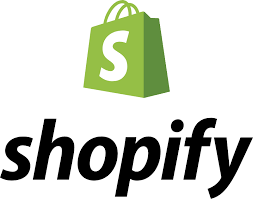
Shopify
Why Does Windows 10 End of Support Matter?
When Microsoft ends support for an operating system, it doesn’t stop working overnight. However, it does become unsafe and less reliable over time. Here’s why:
- Security Risks – Without regular updates, vulnerabilities remain open to hackers. Cybercriminals often target unsupported systems.
- Compatibility Issues – New apps and software updates are designed with the latest OS in mind, so Windows 10 users may face installation errors or reduced features.
- No Bug Fixes – Any performance glitches, crashes, or driver conflicts won’t be addressed.
- No Official Support – Microsoft won’t provide customer support, leaving businesses especially at risk.
👉 Think of it like using an old car without insurance—you can still drive it, but you’re exposed to risks every time you hit the road.

Wego Flights & Hotels

Wego Flights

Wego Hotels
Why Upgrade to Windows 11?
Windows 11 is designed to meet modern computing needs. It’s not just a visual refresh; it comes with a host of real-world benefits:
- A Modern User Interface: A centered Start menu, rounded corners, and a sleek design that feels cleaner and more intuitive.
- Improved Productivity: Features like Snap Layouts, Snap Groups, and Virtual Desktops help multitask more effectively.
- Better Gaming Experience: Gamers benefit from DirectStorage, Auto HDR, and Xbox Game Pass integration.
- Enhanced Security: With TPM 2.0 and Secure Boot, Windows 11 is built to resist modern cyber threats.
- Seamless Microsoft Ecosystem: Integration with Microsoft Teams, OneDrive, and Edge makes remote work easier.
- Performance Optimizations: Faster wake times, efficient memory management, and reduced background usage improve battery life on laptops.
For both personal users and businesses, upgrading to Windows 11 means staying secure, productive, and future-ready.
How to Check If Your PC is Compatible
Windows 11 has stricter system requirements compared to Windows 10. Here’s what you’ll need:
- Processor: 1GHz or faster, 64-bit, with 2 or more cores
- RAM: 4GB minimum (8GB recommended for smooth use)
- Storage: 64GB or larger
- System Firmware: UEFI, Secure Boot capable
- TPM (Trusted Platform Module): Version 2.0 required
- Graphics Card: DirectX 12 compatible with WDDM 2.0 driver
- Display: 9-inch or larger, resolution 720p or higher
💡 Tip: Download Microsoft’s PC Health Check App to instantly verify whether your computer is eligible. If your device fails, you may still install Windows 11 manually (though Microsoft doesn’t recommend it for unsupported hardware).

Ali Express

Air India

Agoda Hotels
Step-by-Step: How to Upgrade to Windows 11
1. Upgrade Through Windows Update (Easiest Method)
- Go to Settings > Update & Security > Windows Update.
- If your PC qualifies, you’ll see Upgrade to Windows 11 is Ready.
- Click Download and Install.
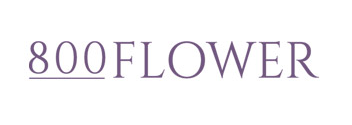
800 Flower

Accor Hotels

Address Hotels
2. Use the Windows 11 Installation Assistant
- Visit the official Microsoft Download Page.
- Download the Installation Assistant.
- Run it and follow on-screen instructions—it will handle the upgrade for you.
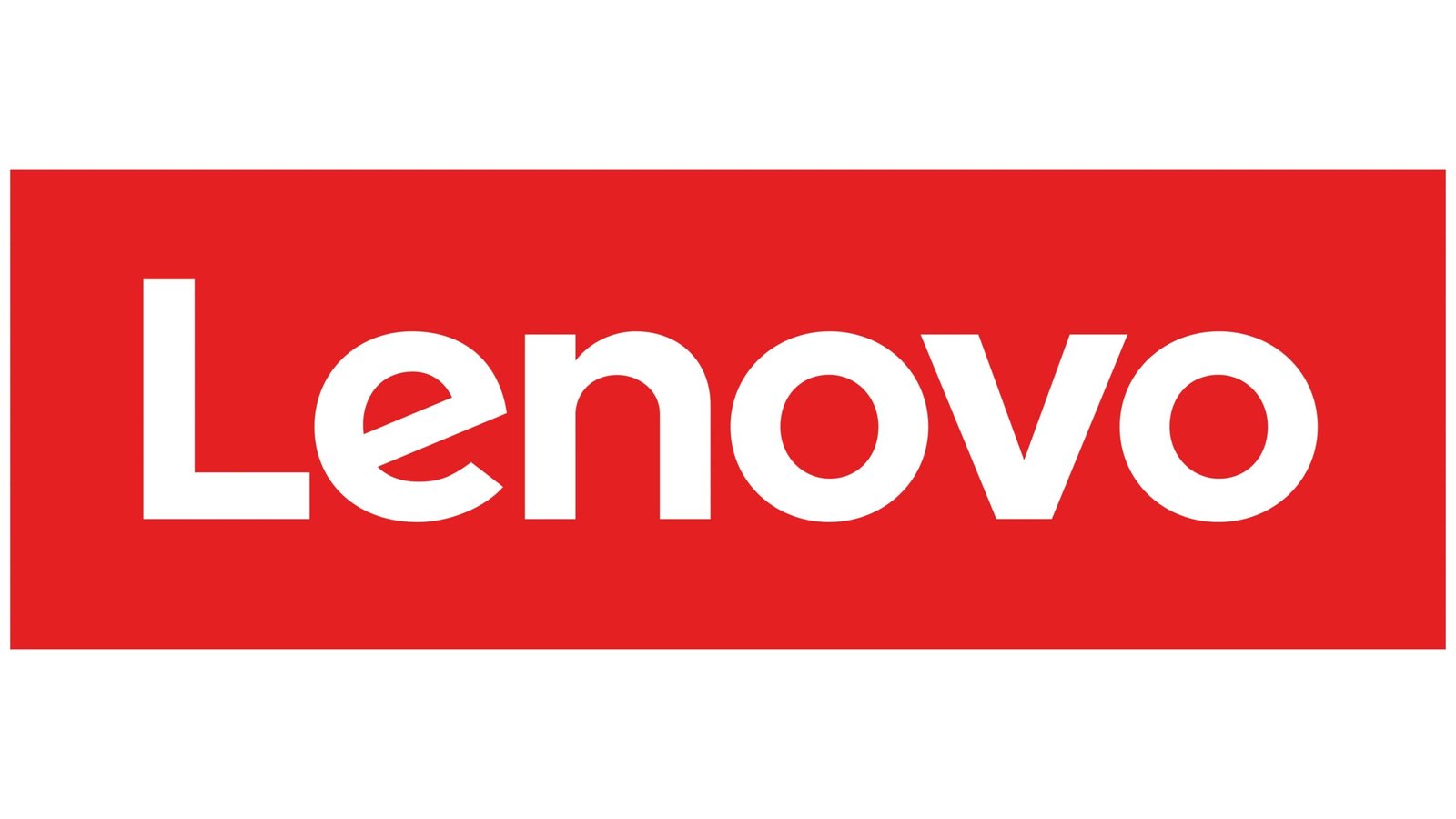
Lenovo India

SentryPC

Matrinic Audio
3. Perform a Clean Install (For a Fresh Start)
- Download the Media Creation Tool from Microsoft.
- Create a bootable USB drive.
- Backup your files, boot from the USB, and install Windows 11 fresh.
4. Consider Buying a New PC
If your current device doesn’t meet Windows 11 requirements, purchasing a new Windows 11-ready laptop or desktop may be the best option. New devices are optimized for performance, battery life, and security with Windows 11 pre-installed.

WEBROOT master

IObit
Tips Before You Upgrade
To avoid issues during the transition:
✔ Backup Your Data – Use OneDrive, Google Drive, or an external hard drive.
✔ Uninstall Old/Unused Apps – Free up space and avoid compatibility issues.
✔ Update Drivers – Ensure hardware like printers, Wi-Fi, and graphics cards work properly.
✔ Ensure a Stable Internet Connection – The upgrade requires large downloads.
✔ Keep Your Charger Plugged In – Especially for laptops, avoid interruptions during installation.

HomeStyler

Tiny Land
Games/Toys·Baby Essentials·Furniture & Home Decor·Educational·Baby & Kids Home

Beautikini
Sports Apparel & Accessories·Women’s Apparel
What If You Stay on Windows 10?
If you choose not to upgrade, Windows 10 will still run—but at your own risk. You may need to:
- Purchase extended security updates (for enterprise customers, not personal users).
- Use third-party antivirus to cover some vulnerabilities.
- Avoid installing sensitive apps or making online payments.
However, this is only a temporary fix. Long-term, upgrading to Windows 11 (or buying a compatible PC) is the safest choice.
The end of Windows 10 support in October 2025 marks a big change for millions of users worldwide. Upgrading to Windows 11 ensures you stay protected, enjoy new features, and keep up with modern computing standards.
Don’t wait until the last moment—start preparing now. Whether you upgrade your current device or invest in a new one, moving to Windows 11 is a smart step for both security and productivity.
Coupons and Promotions
Shop at Amazon
* This article contains affiliate links; if you click such a link and make a purchase, Doer Digitalz FZC may earn a commission.










