In today’s world, most of us carry powerful smartphones in our pockets—devices that are more capable than some desktop computers from just a decade ago. But while smartphones are designed for portability and convenience, a home server offers something different: centralized control, data storage, and automation for your digital life.
If you’ve ever wondered how to transition from just using your phone to setting up your own home server, this guide will walk you through the journey.

Noon

In Video
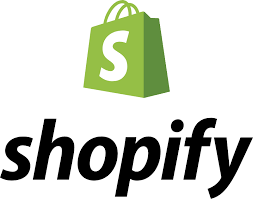
Shopify
Why Move from Smartphone to Home Server?
Your smartphone is great for daily tasks like browsing, messaging, and streaming, but it has limitations when it comes to data management, privacy, and control. A home server helps fill that gap.
- Centralized Storage: Keep all your files, photos, and media in one place.
- Privacy & Security: Control your data without relying only on cloud providers.
- Always-On Access: Host your own apps, websites, or game servers.
- Smart Home Integration: Manage IoT devices and automation from a single hub.
- Backup & Media Streaming: Store backups and stream movies/music to any device at home.

Wego Flights & Hotels

Wego Flights

Wego Hotels
Step 1: Understand What a Home Server Is
A home server is essentially a computer (sometimes as small as a Raspberry Pi) that runs 24/7 on your local network. It can act as a:
- File Server (like Google Drive, but private)
- Media Server (Plex, Jellyfin, or Kodi)
- Web Server (host personal websites)
- Backup Server (secure copies of phone and PC data)
- Smart Home Hub (control lights, cameras, and sensors)
Step 2: Start Small With Your Smartphone
Before diving into a dedicated server, try using your smartphone as a mini-server:
- Install Termux (Android) to run Linux commands.
- Try apps like KSWEB or Palapa Web Server to host small websites.
- Use Nextcloud mobile app to sync data with a cloud or future server.
This gives you a taste of running services before investing in a bigger setup.
Step 3: Choose Your Home Server Hardware
When you’re ready to go beyond the smartphone:
- Old PC or Laptop: Great for beginners, no extra cost.
- Raspberry Pi / Mini-PC: Compact, energy-efficient, perfect for 24/7 use.
- Dedicated NAS (Network Attached Storage): For those who want easy plug-and-play storage solutions.

MindManager

TIDIO
Step 4: Install a Server Operating System
Popular options include:
- Ubuntu Server – Beginner-friendly, large community.
- Debian – Stable and lightweight.
- TrueNAS – For dedicated storage servers.
- Windows Server – If you prefer Microsoft’s ecosystem.

Ali Express

Air India

Agoda Hotels
Step 5: Add Useful Software
Once your home server is running, you can install applications to make it powerful:
- Nextcloud → Personal cloud storage
- Plex / Jellyfin → Media streaming
- Docker → Run apps in containers easily
- Pi-hole → Block ads across your home network
- Home Assistant → Smart home automation
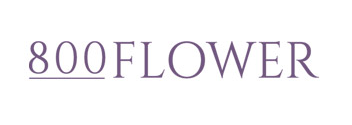
800 Flower

Accor Hotels

Address Hotels
Step 6: Connect Your Smartphone to the Server
Now, bring your journey full circle by linking your phone to your home server:
- Auto-backup photos and files from phone → server.
- Stream movies and music from server → phone.
- Control smart devices from server → phone.
- Access your home server remotely with a VPN.
Your smartphone is powerful, but a home server transforms your digital lifestyle by giving you control, security, and unlimited possibilities. Whether you’re a tech beginner or an enthusiast, setting up a home server is an exciting step toward digital independence.
So, start small—experiment with apps on your phone, then grow into a home server that becomes the central brain of your connected life.
Coupons and Promotions
Shop at Amazon
* This article contains affiliate links; if you click such a link and make a purchase, Doer Digitalz FZC may earn a commission.




















