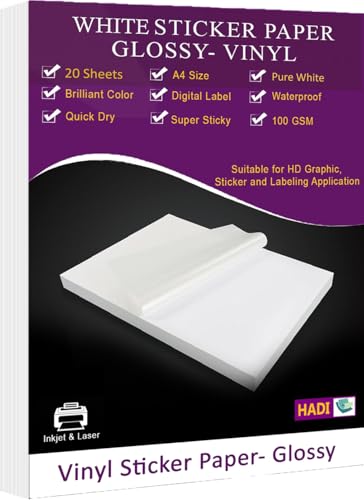By now, you’ve generated your 3D figurine from Gemini concept art using Meshy.ai or Kaedim3D. But raw AI-generated models often need refinement, coloring, and posing to look polished.
In this part, we’ll guide you through editing and enhancing your figurine in Blender, a free and powerful 3D software.
🟢 Step 1: Download & Install Blender
- Official Website: https://www.blender.org
- Free for Windows, Mac, Linux.
- Once installed, open Blender and create a new project.

10% discount COUPON
[copy_inline text=”DOER”]

COUPON CODE
[copy_inline text=”ENDOCADOER”]

COUPON CODE
[copy_inline text=”BH67″]
🟢 Step 2: Import Your 3D Figurine
- Go to
File → Import → glTF 2.0 (.glb)(or.objif you exported that). - Navigate to your saved 3D model (
AI_Figurines/3D Models). - Click Import → Your figurine will appear in the 3D viewport.
🟢 Step 3: Basic Cleanup
- Sometimes AI models have extra geometry or floating parts.
- Use Edit Mode (
Tabkey) to select and remove unwanted vertices. - Use Sculpt Mode to adjust rough edges or reshape the model.
- Smooth surfaces using the Smooth Brush in Sculpt Mode.
🟢 Step 4: Posing Your Figurine
- Switch to Pose Mode for humanoid characters.
- Rotate limbs, head, or body to make a dynamic stance.
- Add a base platform (cube or cylinder) to make it look like a collectible figurine.
🟢 Step 5: Adding Colors & Materials
- Switch to Shading Workspace in Blender.
- Select your figurine → Click New Material.
- Adjust:
- Base Color (primary color of your figurine)
- Metallic / Roughness (for realistic or toy-like effect)
- Add texture images if desired (import PNGs from Gemini designs)
💡 Tip: Use Glossy Material for a collectible toy look or Matte Material for realistic renders.
🟢 Step 6: Lighting & Rendering
- Add Area Lights or Point Lights for realistic illumination.
- Position the camera for a front, angled, or dynamic view.
- Render the scene:
Render → Render Image (F12). - Save your render:
Image → Save As(PNG/JPG).
🟢 Step 7: Export for 3D Printing or Sharing
- For 3D printing →
File → Export → STL (.stl) - For online viewing →
File → Export → glTF 2.0 (.glb) - Upload to Sketchfab or other 3D galleries.
🎯 Pro Tips for Blender Beginners
- Use Undo (Ctrl+Z) liberally.
- Hide parts with H key when editing specific areas.
- Use Modifiers like Mirror, Subdivision Surface for symmetry and smoother shapes.
- Watch free Blender tutorials for sculpting and material basics—Blender Guru is excellent for beginners.
🚀 What’s Next?
In Part 5, we’ll cover publishing, showcasing, and even 3D printing your AI figurines, so you can share your creations with the world or turn them into collectible models.
Coupons and Promotions
Shop at Amazon
Like what you see? Tip DoerDigitalz and fuel the creation of more high-quality digital content.
☕ Buy Me a Coffee* This article contains affiliate links; if you click such a link and make a purchase, Doer Digitalz FZE may earn a commission.
Before you set up Gemini, make sure you’ve read Part 3: Turning Gemini Results into 3D Models.